Google Chrome has introduced its native ‘Listen to this page’ text-to-speech (TTS) functionality. This feature is accessible within the three-dot menu of the Google Chrome Android app.
The mini-player has a circular play/pause button positioned on the left side, accompanied by the page title, site name, a progress bar, and a close button. Upon tapping the mini-player, users are presented with a new sheet UI, showcasing a detailed timeline indicating the article’s length, along with rewind and fast forward controls.
Additionally, the ‘Listen to this page’ TTS feature offers the ability to adjust playback speed, ranging from 0.5x to 4x.
- To turn on this feature make sure you have Chrome 121 or above installed
- then go to “chrome://flags#read-aloud”
- You’ll see a bunch of options with “Read Aloud” as the first one
- Click the drop-down and choose Enabled
- Let it reset the application and then go back in
- Now whatever page you are on… press the 3 dots in the top right corner
- Select the Listen to this Page option
- Now sit back and enjoy the audio

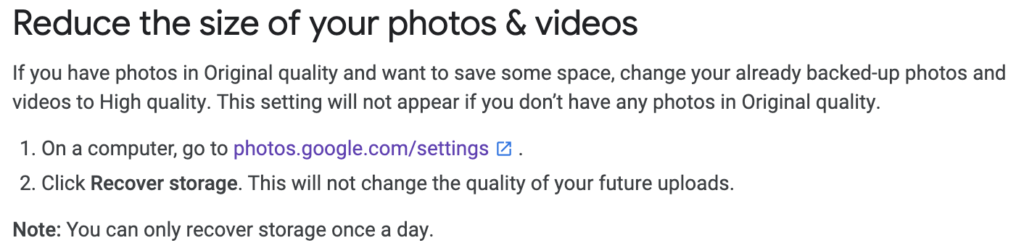

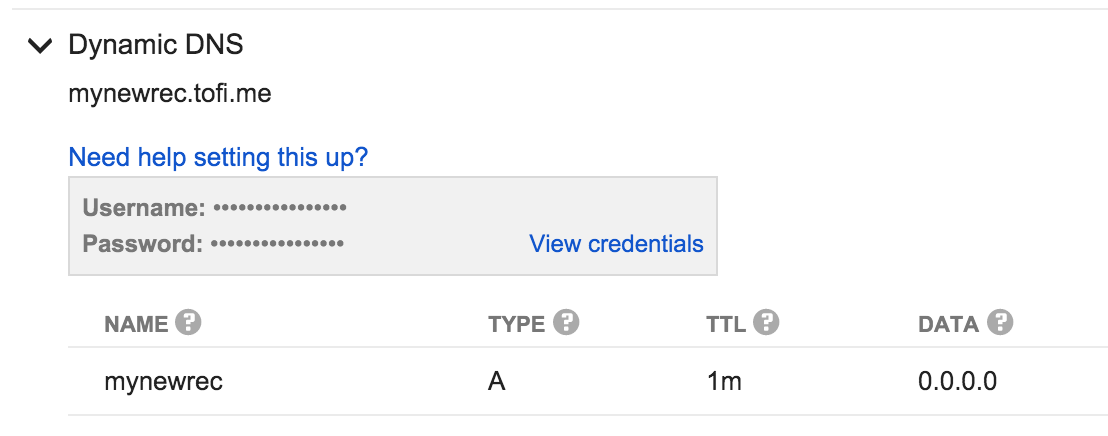
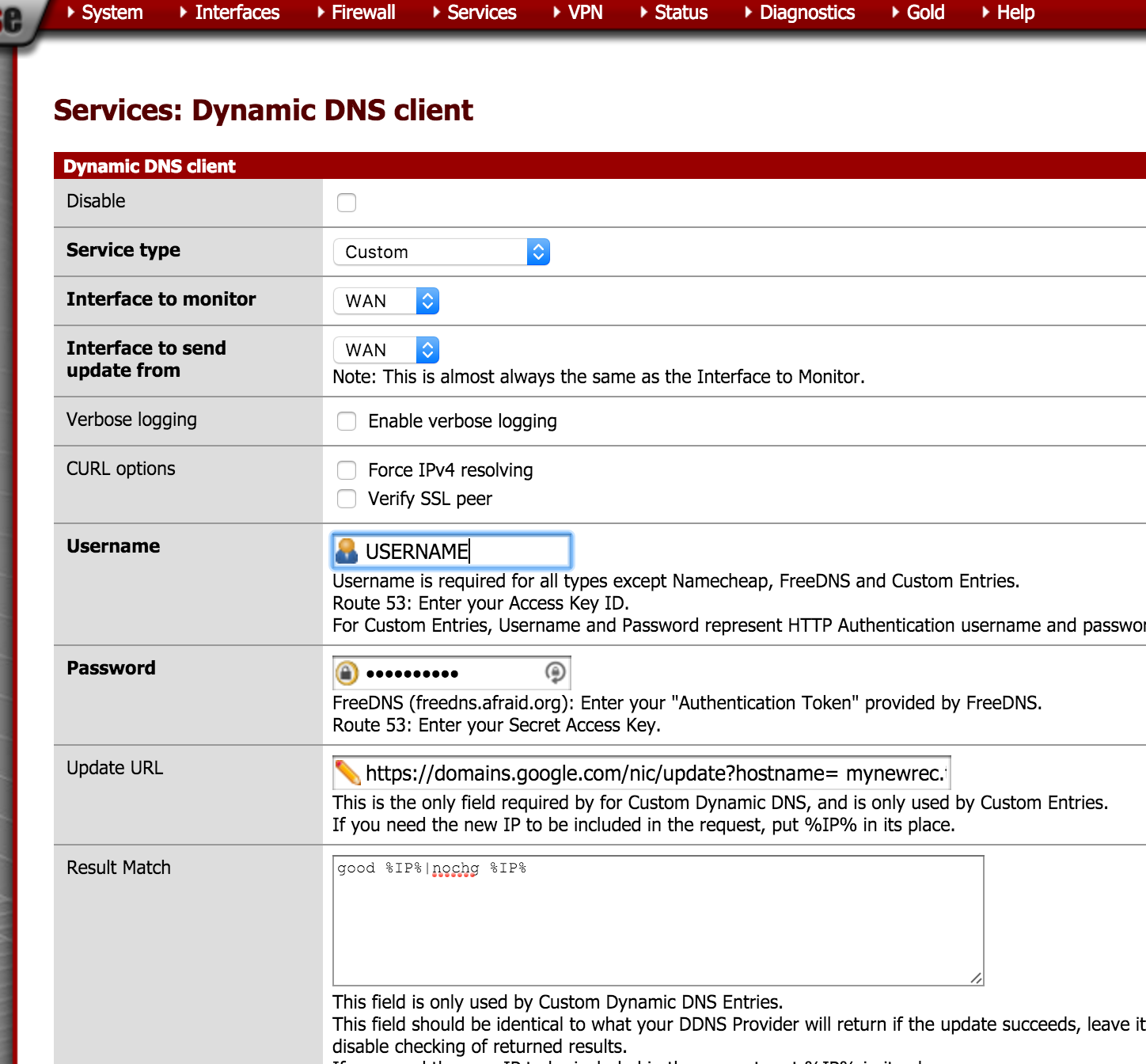
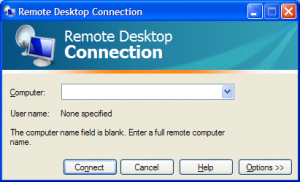
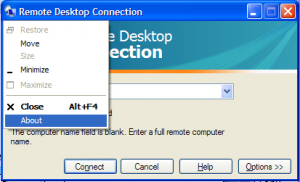
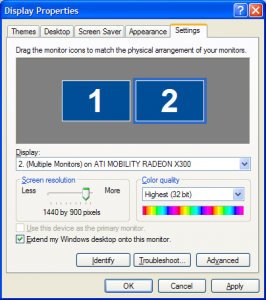
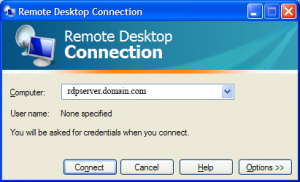
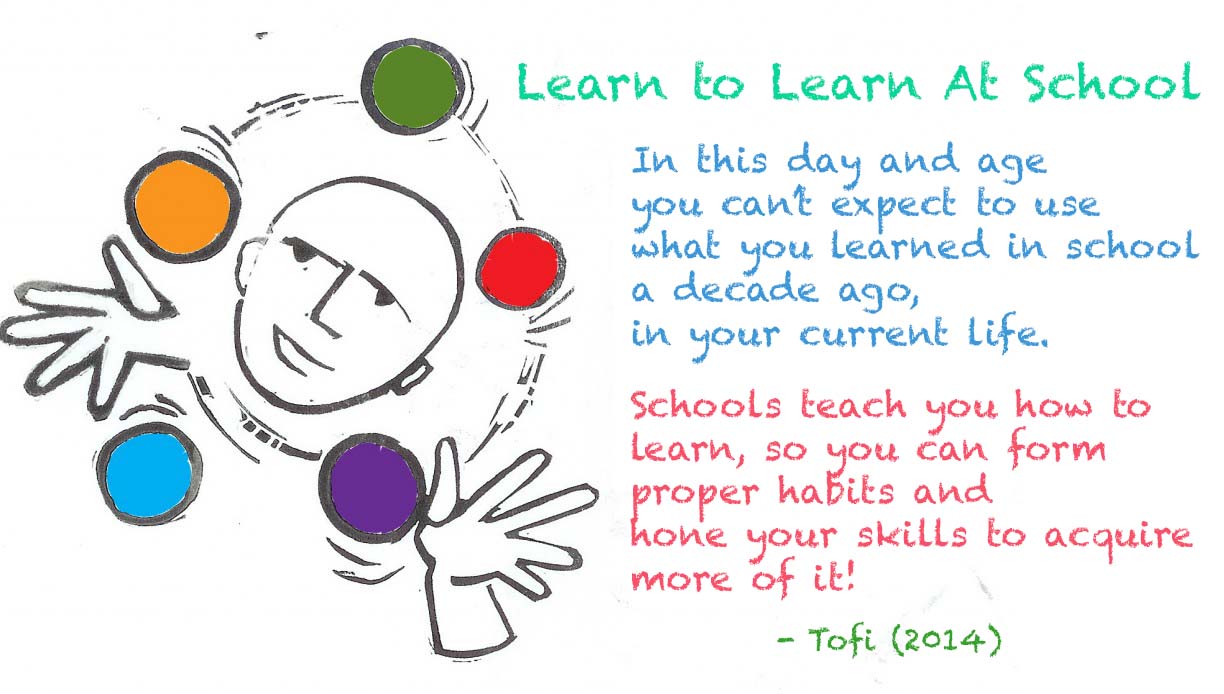
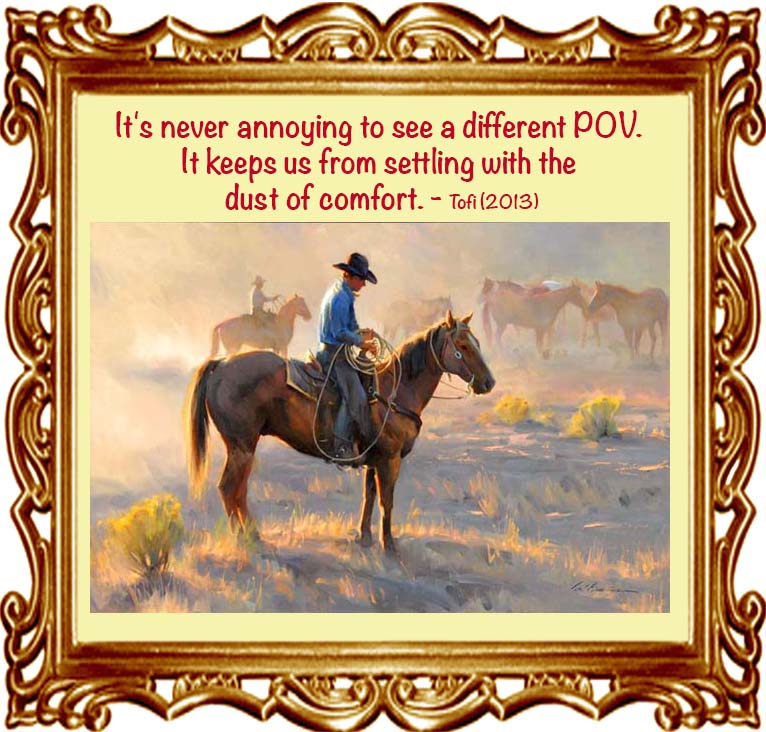
 Facebook Inc. is in talks to acquire mobile-driving application Waze in a deal that could be worth as much as $1 billion, according to people with knowledge of the matter.
Facebook Inc. is in talks to acquire mobile-driving application Waze in a deal that could be worth as much as $1 billion, according to people with knowledge of the matter.