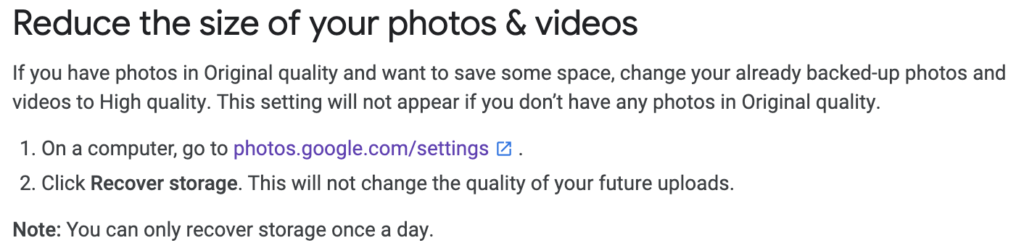Google allows everyone 15gb of storage space. If you’ve been uploading a lot you can start running out of it. The above page gives you the option of compressing them all and recover some free space. Go to https://photos.google.com/settings and click on the recover/compress (next to the blue “Buy 200gb…” button)
Archive for the ‘Tech Stuff’ Category
Sync Your Folders
I just found this amazing application that automagically synchronizes folders on 2 different devices over a LAN or even internet. You just have to set the devices up one time and in syncs files put into those folders. It’s called Syncthing.
Previously I had used a similar app called BTSync, but those people were cagey and not very upfront about their code. This app is all open source and based on well documented technology. Check it out:
https://syncthing.net
Update pfSense (2.2.5) Dynamic IP to Google Domains
Lately users have started using pfSense to use as a firewall for their home connections. When I set this up one of the issues I had was with configuring the dynamic DNS settings. Previously I used NO-IP.com for this but then I decided to use one of my custom domains registered at Google Domains to configure this piece.
Here’s what I did to get this setup:
Part I: On Google Domains
-Go to the configure DNS section
-Scroll down to the section for Synthetic Records
-Make sure “Dynamic DNS” is selected as the record type
-Type in a new name for your record (which gets appended to your domain). E.g. MyNewRec.tofi.me

-Click on Add and it creates the name space for the record
-Expand the Dynamic DNS section and click on click on “View Credentials”
-Mark down the Username and Password that’s listed there and we’re done with Google Domains site
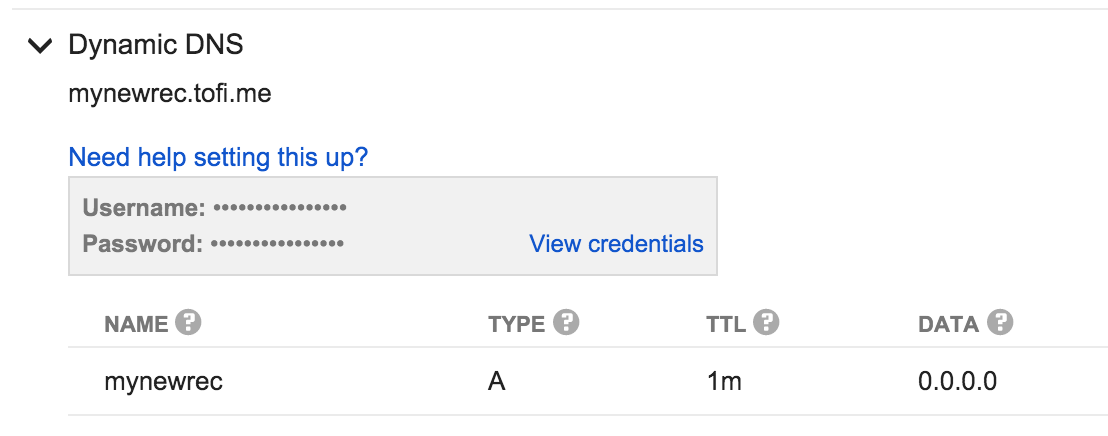
Part II: pfSense Configuration
-Login to your pfSense firewall
-Click on Services \ Dynamic DNS
-in the DynDNS tab click the + sign
-Service type = Custom
-Interface to monitor = WAN
-Interface to send update from = WAN
-Username = USERNAME (From Part I)
-Password = PASSWORD (From Part I)
-Update URL: https://domains.google.com/nic/update?hostname=MyNewRec.tofi.me
-Result Match: good %IP%|nochg %IP%
-Description: GoogDynDNS
-Click on Save
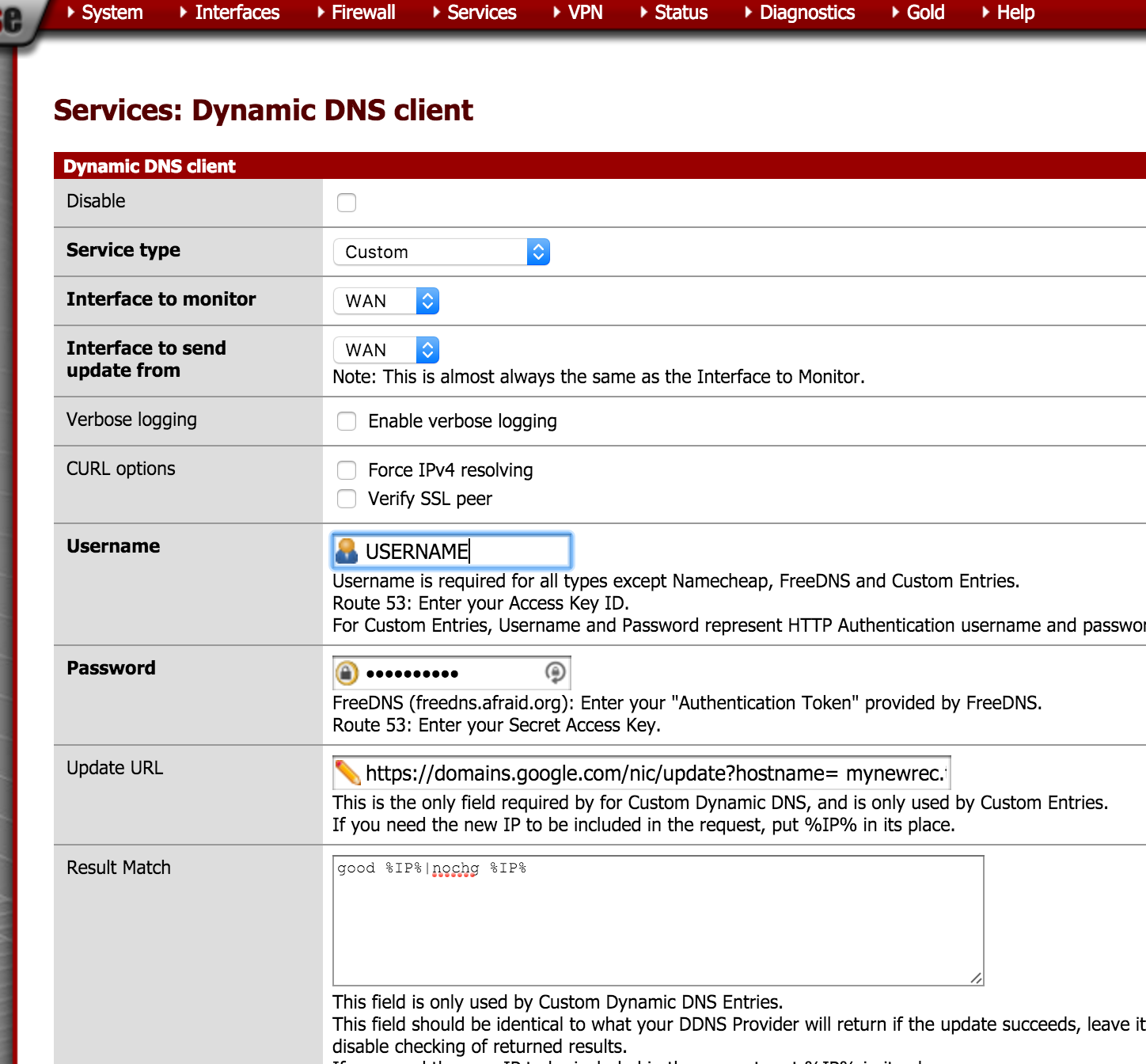
Once the settings are saved you are done. Now if you check on the Google Domains section for Dynamic DNS, and expand your Dynamic DNS you created in Part I you would see your IP address listed out.
Using RDP with Dual Monitors
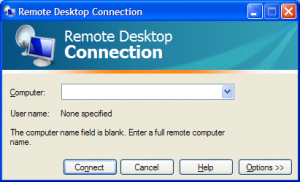
It is not an understatement to say that once you are used to the convenience and increased efficiency that multiple monitors provide, you just cannot go back to working with a single monitor. So why should you use a single monitor when you’re remotely connecting to another computer or virtual machine?
One of the new features of the Terminal Server/Remote Desktop Client in Windows is the support for multiple monitors. If the machine running the RDP-Client has a multi-monitor configuration that creates one logical rectangle, then the RDP-Client can span over all the monitors, creating one virtual desktop of the combined size.
Some points to keep in mind when using this configuration:
- You need 2 equal resolution monitors. If they are of different size make sure you bring down the bigger one to the same resolution as the smaller monitor or things would look askew
- The maximum size of the 2 screens is restricted to 4096 x 2048
- Make sure the RDP client you are using is version 6.0 or later. You can check that by clicking on the top left corner of the MSTSC window and click on about
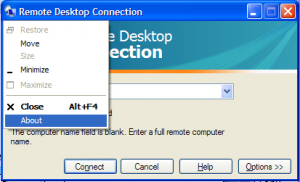
- As this is just a very large resolution spanning both monitors if you maximize a window in the mode it will maximize across both screens
Here is what you do:
- Modify the resolution on the 2 screens
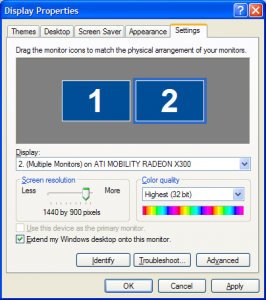
- Click on Start / Run and put in “mstsc /span” (MSTSC = Microsoft Terminal Services Client)
- Put in the URL of the server and BOOM, you have a dual screen RDP session
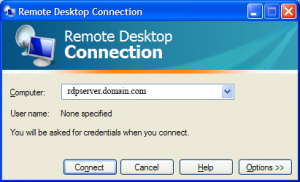
BBM on Android and iPhone, am I dreaming?
I never thought I’d see this day. The app will be available for both Android and iOS this summer.
“Today at BlackBerry Live, CEO Thorsten Heins announced BBM will soon be available on Android and iOS. The messaging app will launch globally this summer. This is a huge move for BlackBerry as it brings BB10?s strongest feature to literally hundreds of millions of potential users.
“It is a state of confidence,” Heins explained. “The BB10 platform is so strong and the response has been so good that the time is right for BBM to become an independent mobile messaging platform.”
The app will be free on both Android and iOS. Much like other messaging apps, it will be a standalone application. iOS 6 or Ice Cream Sandwich will be required.”
For details check out this TechCrunch Article.
Facebook now wants navigation (Waze)?
 Facebook Inc. is in talks to acquire mobile-driving application Waze in a deal that could be worth as much as $1 billion, according to people with knowledge of the matter.
Facebook Inc. is in talks to acquire mobile-driving application Waze in a deal that could be worth as much as $1 billion, according to people with knowledge of the matter.
While these people characterized the discussions as serious, a deal may still fall apart, they cautioned. Waze, which has offices in Israel and Palo Alto, Calif., is a crowd-sourced, ad-supported driving application with close to 50 million users.
For full article published on Wall Street Journal follow this link: https://tofi.me/i/11
Disconnect – Stop 3rd party web trackers
Stop third parties and search engines from tracking the webpages you go to and searches you do.
Disconnect:
- Disables third-party tracking,
- truly depersonalizes searches,
- shows blocked resources and cookies,
- lets you easily unblock services, and
- is free for Chrome, Firefox, and Safari!
Facebook Disconnect stops Facebook from tracking the webpages you go to
- Prevent “frictionless sharing”
- Access Facebook itself as usual
- Install the extension free for Firefox, Chrome, or Safari
The developer talks about how he came about these trackers and to stop. Very educational:
Say NO to SOPA
Please vote against Stop Online Piracy Act (SOPA)!
http://americancensorship.org/
Here’s the letter that tech companies wrote to the congress:
The letter was signed by tech giants such as AOL, Yahoo, Google, Facebook, Twitter, eBay, LinkedIn, Mozilla and Zynga.
What Do You Love (www.wdyl.com) – New Google service
New service provided by Google. All you have to do is type in a term or phrase of something you love/like and it shows you things related to that topic going on about it. For instance type in Barack Obama and you’d get info on what’s going on with the president and his popularity and books about him etc etc. Try it out:
BlueStacks: Android Emulator
The emulator works full screen on a Windows platform where you can test out/use all your own apps that you have on your phone/tablet (paid and unpaid).
You start off with installing the emulator which creates an account with the BlueStacks cloud. Then it provides a PIN. You then download and install the BlueStacks Cloud app on your phone, put in the PIN and then you can export out all your apps and it automatically appear on your emulator.
The emulator can be downloaded from here
The good features are for the developers so they can test thing out on a bigger screen with keyboard support. For me its providing a good platform to do app writeups on various applications with excellent screenshots. Here are a few of them: