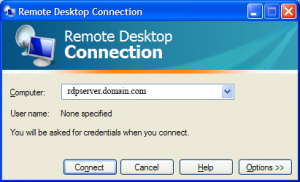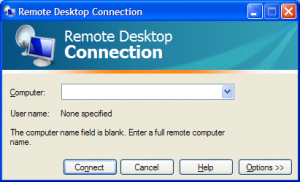
It is not an understatement to say that once you are used to the convenience and increased efficiency that multiple monitors provide, you just cannot go back to working with a single monitor. So why should you use a single monitor when you’re remotely connecting to another computer or virtual machine?
One of the new features of the Terminal Server/Remote Desktop Client in Windows is the support for multiple monitors. If the machine running the RDP-Client has a multi-monitor configuration that creates one logical rectangle, then the RDP-Client can span over all the monitors, creating one virtual desktop of the combined size.
Some points to keep in mind when using this configuration:
- You need 2 equal resolution monitors. If they are of different size make sure you bring down the bigger one to the same resolution as the smaller monitor or things would look askew
- The maximum size of the 2 screens is restricted to 4096 x 2048
- Make sure the RDP client you are using is version 6.0 or later. You can check that by clicking on the top left corner of the MSTSC window and click on about
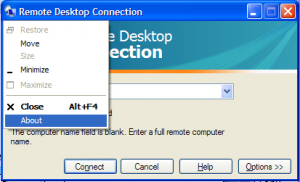
- As this is just a very large resolution spanning both monitors if you maximize a window in the mode it will maximize across both screens
Here is what you do:
- Modify the resolution on the 2 screens
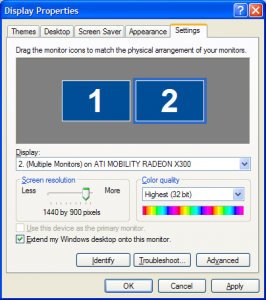
- Click on Start / Run and put in “mstsc /span” (MSTSC = Microsoft Terminal Services Client)
- Put in the URL of the server and BOOM, you have a dual screen RDP session